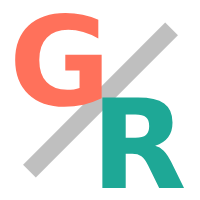Turn Docker compose files and services into Devcontainers
Devcontainers based on Docker compose files gives developers the choice to opt-in, or to keep using CLI tools.
Development containers make it possible to use a container as a full-featured development environment. For some, this is a preferred approach and a no-hassle way to get started. For others, it’s an annoyance.
Be that as it may, VSCode with the Dev Containers extension is a popular way to go about. Also GitHub Codespaces serves a polished experience right in the browser. They both provide an easy way for developers to get started.
It’s important to provide developers a golden path to set things up, but it’s equally important to cater for flexibility.
We have found Docker compose files to be a good middle ground.
By basing devcontainers on docker-compose.yaml, developers can choose to fall back to Docker CLI for running containers, would they want to do so.
Solution
Our goal is to turn each service in a docker-compose.yaml file into a separate devcontainer.
We have the following project structure for demonstration:
./
├── .devcontainer/
│ ├── node/
│ │ └── devcontainer.json
│ ├── python/
│ │ └── devcontainer.json
│ └── basic/
│ └── devcontainer.json
│
└── images/
│ ├── node.Dockerfile
│ └── python.Dockerfile
│
├── docker-compose.yaml
└── README.md
Notice, that it’s possible to have multiple devcontainer.json files within a .devcontainer/ directory according to the spec1.
In this example, we want to provide a few different environments to choose from.
The contents of docker-compose.yaml are:
services:
node:
build:
context: images/
dockerfile: node.Dockerfile
tty: true
volumes:
- .:/workspace:cached
command: bash
working_dir: /workspace
python:
build:
context: images/
dockerfile: python.Dockerfile
tty: true
volumes:
- .:/workspace:cached
command: bash
working_dir: /workspace
basic:
image: mcr.microsoft.com/devcontainers/base:debian
tty: true
volumes:
- .:/workspace:cached
working_dir: /workspace
In addition to a Node and a Python services, we have a basic: service to demonstrate, how the Devcontainer base images can be used.
The contents of .devcontanes/node/devcontainer.json are:
// .devcontainer/node/devcontainer.json
{
"name": "node",
"dockerComposeFile": "../../docker-compose.yaml",
"service": "node",
"runServices": ["node"],
"workspaceFolder": "/workspace",
"shutdownAction": "stopCompose",
"overrideCommand": true,
"features": {
"ghcr.io/devcontainers/features/common-utils:2": {}
}
}
Since we are using custom containers, we’ll set overrideCommand to true.
This is to make sure that the container won’t imediately exit.
Otherwise you may run into Error: An error occurred setting up the container.
Also note that the volume mount in the Docker compose file matches the workspaceFolder.
The contents for the other devcontainer.json files follow the same pattern.
The image in images/node.Dockerfile is defined as:
# images/node.Dockerfile
FROM node:23-bookworm
# install common tools
RUN apt-get update && apt-get -qq update && apt-get install -qq -y \
curl \
shellcheck \
&& apt-get autoremove -y && apt-get clean
ENTRYPOINT ["bash", "-c"]
Tools can be added either as layers in the Dockerfile, or using the features config2 in the devcontainer.json.
For example, to add shellcheck, we could add the "ghcr.io/lukewiwa/features/shellcheck:0": {}, feature, or install it in the Dockerfile.
Given that we want to keep the Docker compose files usable as stand-alone, we should install tools using the latter approach. An exception to his is tools and plugins related to the IDE.
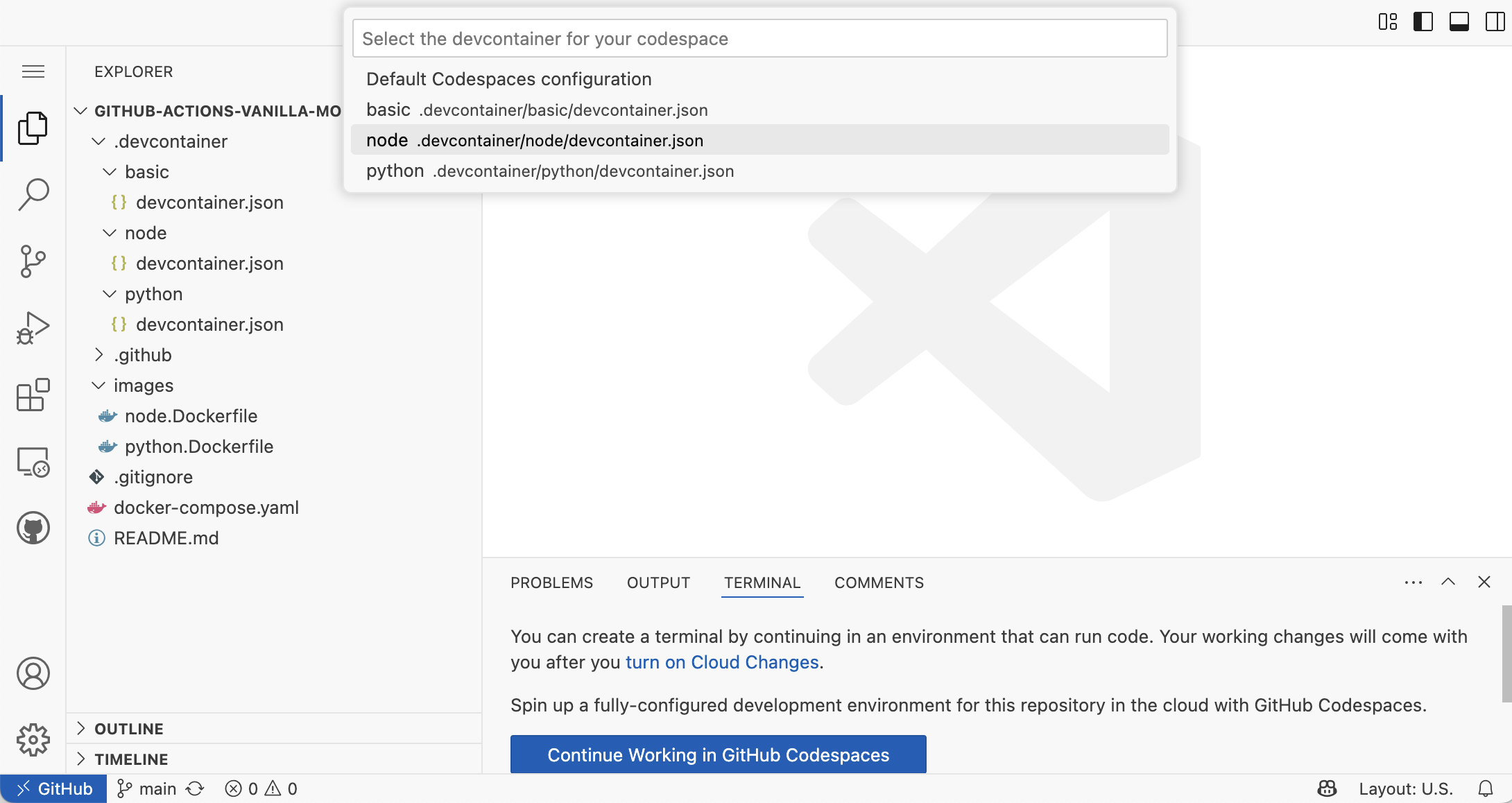
To start a devcontainer in VSCode, run Dev Containers: Reopen in Container from the command palette.
VSCode will then connect to a running instance of the selected container.
Alternatively, you can start a codespace from Visual Studio Code for the Web.
To do the same without devcontainers, run the specified service using interactive mode with the Docker CLI:
docker compose run --rm -it node
Pitfalls
If you need to run Docker within the devcontainer, prefer a Docker-outside-Docker setup. You can rely on Docker running locally (or in Codespaces) directly.
To do this, add to features:
"features": {
"ghcr.io/devcontainers/features/docker-outside-of-docker:1": {}
}
To have it work also with plain Docker CLI, mount the Docker socket in the docker-compose.yaml:
services:
node:
# ...
volumes:
- .:/workspace:cached
- /var/run/docker.sock:/var/run/docker.sock